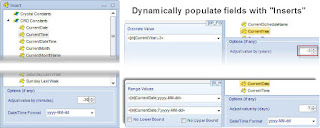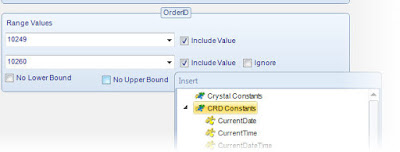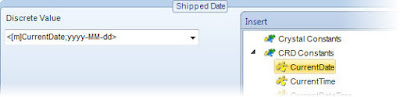Business Intelligence From Christian Ofori-Boateng
Blogs on Business Intelligence, Dashboards, KPIs, Reports and Workflows by Christian Ofori-Boateng
Wednesday, May 17, 2017
IntelliFront BI at JAC in London, United Kingdom
Steven Amani & Sarah Dagnachew Turnwald introduce IntelliFront BI at the JAC Conference in London, United Kingdom. #businessIntelligence #IntellifrontBI #JACMedicines
Tuesday, October 18, 2016
Automating Crystal Reports With Parameters
The ability to automate Crystal Reports with parameters is a standard feature in all third-party Crystal Reports Schedulers. But, more often than not, you will be looking for the ability handle range values, nulls, calculated values and calculated dates as part of the process. You will also want to easily set independent parameters for sub-reports.
Using CRD to automate parametrized Crystal reports
In this post, I will discuss how to use CRD to schedule parameterized reports. CRD® (Crystal Reports Distributor) is a Crystal Reports Scheduler that saves time and money by making it easy to automate Crystal reports. Crystal Reports scheduling is easy. Just define single or packages of Crystal Reports®, schedule, run them automatically and send the reports to print, fax, folder, FTP, SMS, DropBox, Sharepoint & email in a number of standard formats including Excel, Word, PDF, RPT and more.
Setting Discrete & Range Parameters
CRD handles parameters in the "Report" section of the wizard - when creating new schedules - and the properties of an already existing Crystal Reports schedule.
- The parameter must be in use in the report
- The parameter must be visible
- The parameter must be set to be prompted at run time
If these three requirements are achieved, you should see the parameters in your report listed in this screen.
For each parameter, select from the drop down list the value the report must use. In a discrete parameter, only one parameter value can be run at a time per parameter. You can type a value into the field as well. Select "Set as Null" if you want the parameter to use no value at run time. Select "Ignore" if you want the parameter to be ignored at run time.
Range Parameters work in a similar fashion.
Handling Date Parameters
If your report contains a date parameter, you can either manually enter dates, or select the desired date from the built-in calendar. Simply click in the date parameter field to open the calendar. Select the desired date. Click OK. If the parameter is also a time parameter, you can select this as well.
To enable a report parameter to run for a date constant (Current Date, Yesterday etc.), select CRD Constants from the inserts window, then drag and drop your desired constant to the parameter field.
The constants can be modified further before dragging and dropping. For example current date - 1, Current Month - 1, Current Year - 365, Current date + 7, and so on.
Setting Up Subreports
You can access subreports by right-clicking on each subreport and exposing the settings for that subreport.
Click to Download a Free 30-Day Full-Feature trial of CRD.
Saturday, September 24, 2016
How To Email Crystal Reports Automatically
The Case For Crystal Reports Automation
Modern enterprises must automate their business processes to ensure the timely generation of reports; a key component to devising crucial strategies and making important business decisions. It may not be practical and cost effective to manually generate and send reports every time different departments demand them. Nevertheless, the reports may be crucial and have to be sent. In some cases, corporate reporting staff must work overtime to generate and send reports. This adds to overall operating costs, and forces reporting analysts to divert precious time from writing more effective reports to performing tasks a machine could do. More than ever, analysts have a desire to automate Crystal Reports to save both time and money.Scheduling Crystal Reports
CRD is an effective Crystal Reports Scheduler that can automatically generate error-free reports any time in specified formats- MS Word, MS Excel, HTML, RTF, Acrobat or text. CRD also gives you the flexibility to generate and automate Crystal Reports based on events rather than date and time using real time monitoring with the event based or event triggered scheduling option. You can set the reports to be sent when a database value reflects on the system, when certain modifications are made in a file or when an email is received or sent. CRD’s use proves very helpful in business process management– the systematic approach to make an organization’s work flow more effective, efficient and capable of adapting to changes in the market and industry environment.Email Crystal Report Automatically
CRD will deliver your reports automatically by email using SMTP, Secure SMTP, Exchange Server or Cloud Services like Office 365 and GMail. You can send a single report in an email, or package up a number of reports and send them in a single email. You can zip the output before attaching too. The email body can be customized, using database, report or calculated values e.g Name to make it more personal. Worried about security? CRD can password protect PDF outputs before email delivery.Crystal Reports Automation: Business Use Case
The timely generation and distribution of business reports is integral to the efficiency of business processes and requires the use of automation tools to schedule, produce and send business reports. CRD can not only schedule Crystal Reports automatically to email but also to printer, fax, folder, FTP, Sharepoint, Dropbox and SMS, delivering them to different destinations, as required. This reduces the need for manual intervention and eliminates the chance of any error or delay in report generation. You can also automate Crystal Reports by running them multiple times with different parameters, formats, frequencies, and destinations.
Subscribe to:
Posts (Atom)